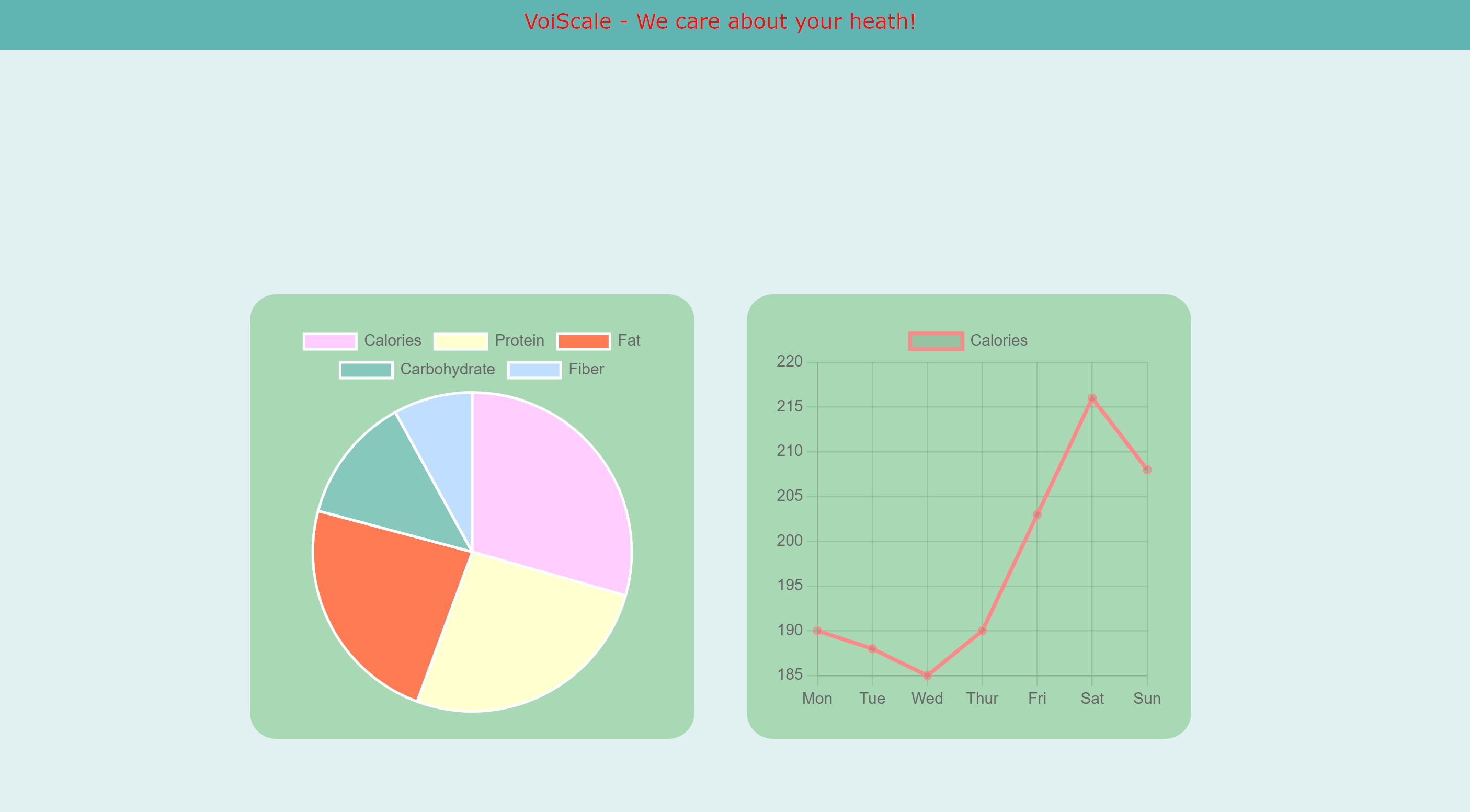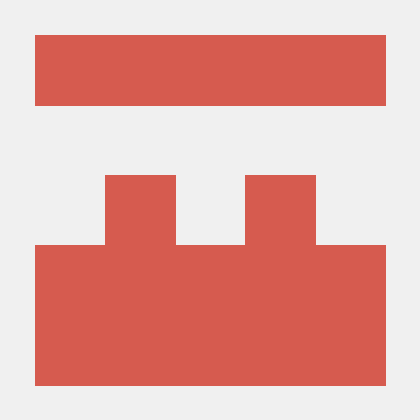Create User-friendly Interface with Chart.js
Tutorial from W3 Schools
Code example of pie chart:
1
2
3
4
5
6
7
8
9
10
11
12
13
14
15
16
17
18
19
20
21
22
23
24
25
26
27
28
29
30
31
32
33
34
35
36
37
38
39
<!DOCTYPE html>
<html>
<script
src="https://cdnjs.cloudflare.com/ajax/libs/Chart.js/2.9.4/Chart.js">
</script>
<canvas id="myChart" style="width:100%;max-width:500px"></canvas>
<script>
var xValues = ["Calories", "Protein", "Fat", "Carbohydrate", "Fiber"];
var yValues = [55, 49, 44, 24, 15];
var barColors = [
"#FFCEFE",
"#FFFFD0",
"#FF7B54",
"#86C8BC",
"#C0DEFF"
];
new Chart("myChart", {
type: "pie",
data: {
labels: xValues,
datasets: [{
backgroundColor: barColors,
data: yValues
}]
},
options: {
title: {
display: true,
text: "Your Food Nutrition Facts"
}
}
});
</script>
</html>
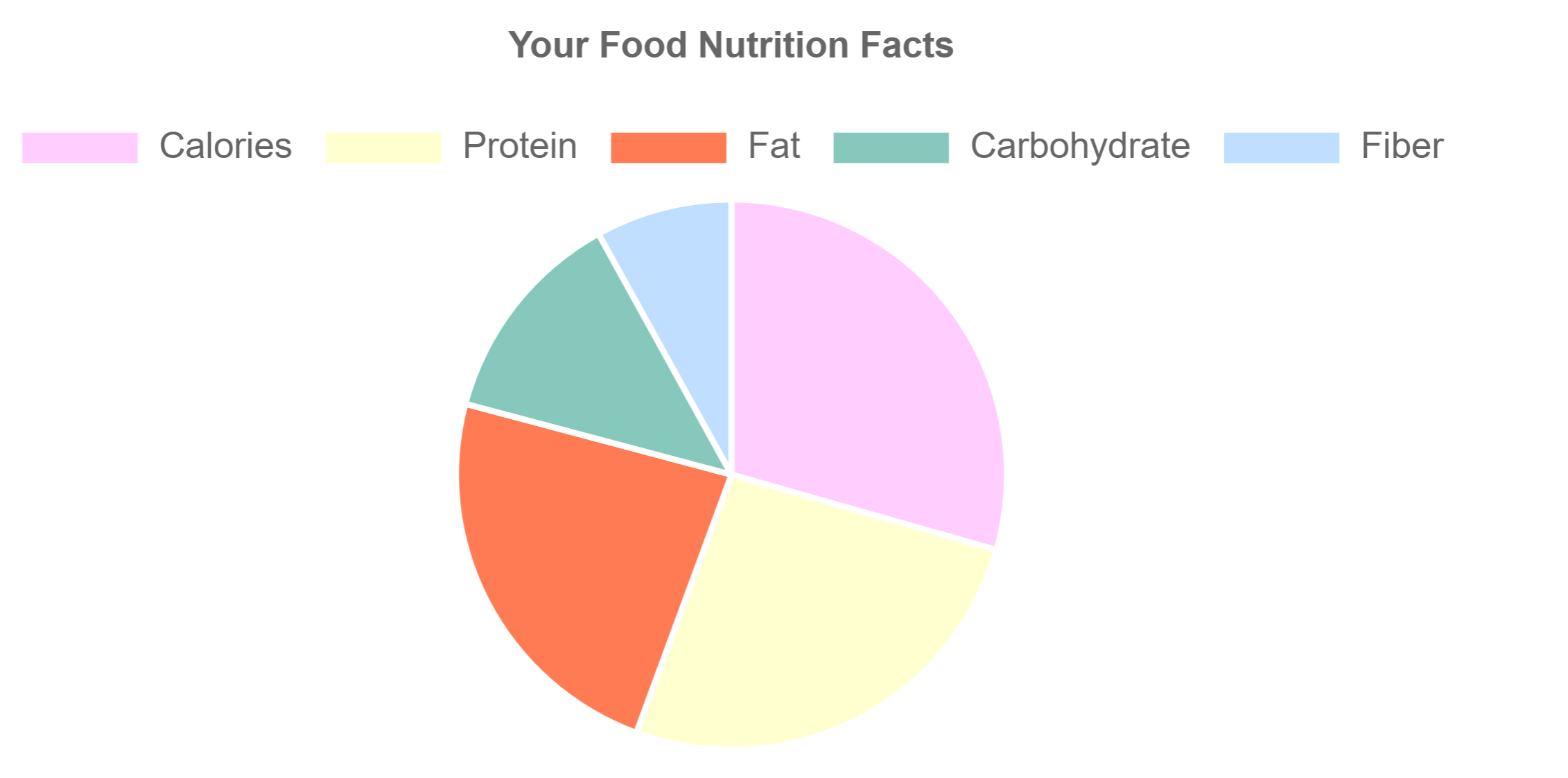
Example of Node.js setup a webserver, request DynamoDB data
index.js
1
2
3
4
5
6
7
8
9
10
11
12
13
14
15
16
17
18
19
20
21
22
23
24
25
26
27
28
29
30
31
32
33
34
35
36
37
38
39
40
41
42
43
44
45
46
47
48
49
50
51
52
53
const http = require('https');
const http_test = require('http');
const host = 'localhost';
const port = 8000;
function httpGet() {
return new Promise(((resolve, reject) => {
var options = {
hostname: 'your_endpoint.execute-api.eu-central-1.amazonaws.com',
path: '/items',
method: 'GET'
};
const request = http.request(options, (response) => {
response.setEncoding('utf8');
let returnData = '';
response.on('data', (chunk) => {
returnData += chunk;
});
response.on('end', () => {
resolve(JSON.parse(returnData));
});
response.on('error', (error) => {
reject(error);
});
});
request.end();
}));
}
var scale_response = async function getVoiScale() {
const response = await httpGet();
console.log(response);
}
const requestListener = function (req, res) {
scale_response();
res.writeHead(200);
res.end("My first server!");
};
const server = http_test.createServer(requestListener);
server.listen(port, host, () => {
console.log(`Server is running on http://${host}:${port}`);
});
Example of side-by-side chart display
styles.css
1
2
3
4
5
6
7
8
9
10
11
12
13
14
15
16
17
18
19
20
21
22
23
24
25
26
27
28
29
30
31
32
33
34
35
*{
margin: 0;
padding: 0;
font-family: sans-serif;
}
.charMenu {
width: 100vw;
height: 40px;
background: #60b5b2;
color: rgb(242, 14, 14);
}
.chartMenu p {
padding: 10px;
font-size: 20px;
}
.chartCard {
width: 100vw;
height: calc(100vh - 40px);
background: rgba(103, 182, 179, 0.2);
display: flex;
align-items: center;
justify-content: center;
}
.chartBox {
width: 300px;
padding: 20px;
border-radius: 20px;
margin: 20px;
background: rgb(168, 217, 180);
}
index.html
1
2
3
4
5
6
7
8
9
10
11
12
13
14
15
16
17
18
19
20
21
22
23
24
25
26
27
28
29
30
31
32
33
34
35
36
37
38
39
40
41
42
43
44
45
46
47
48
49
50
51
52
53
54
55
56
57
58
59
60
61
62
63
64
65
66
67
68
69
70
71
72
73
74
75
76
77
78
79
80
81
82
83
84
85
86
87
88
89
90
91
92
93
94
95
96
97
98
99
100
101
102
103
104
105
106
107
108
109
110
111
112
113
114
115
116
117
118
119
120
<!DOCTYPE html>
<html>
<head>
<meta charset="utf-8">
<meta name="viewport" content="width=device-width, initial-scale=1">
<link rel="stylesheet" href="styles.css">
<! -- this is for pie chart -->
</head>
<body>
<div class="charMenu">
<p style="text-align:center;line-height:35px;font-family:verdana">VoiScale - We care about your heath!</p>
</div>
<div class="chartCard">
<div class="chartBox">
<canvas id="myChart"></canvas>
</div>
<div class="chartBox">
<canvas id="hisChart"></canvas>
</div>
</div>
<script src="https://cdn.jsdelivr.net/npm/chart.js"></script>
<script>
const ctx = document.getElementById('myChart');
var xValues = ["Calories", "Protein", "Fat", "Carbohydrate", "Fiber"];
var yValues = [55, 49, 44, 24, 15];
var barColors = [
"#FFCEFE",
"#FFFFD0",
"#FF7B54",
"#86C8BC",
"#C0DEFF"
];
new Chart("myChart", {
type: "pie",
data: {
labels: xValues,
datasets: [{
backgroundColor: barColors,
data: yValues
}]
},
options: {
title: {
display: true,
text: "Your Food Nutrition Facts"
}
}
});
</script>
<script>
const cty = document.getElementById('yourChart');
new Chart(cty, {
type: 'bar',
data: {
labels: ['Red', 'Blue', 'Yellow', 'Green', 'Purple', 'Orange'],
datasets: [{
label: '# of Votes',
data: [12, 19, 3, 5, 2, 3],
borderWidth: 1
}]
},
options: {
aspectRatio: 1,
scales: {
y: {
beginAtZero: true
}
}
}
});
</script>
<script>
const ctz = document.getElementById('hisChart');
new Chart(ctz, {
type: 'line',
data: {
labels: ['Mon','Tue','Wed','Thur','Fri','Sat','Sun'],
datasets: [
{
data: [190,188,185,190,203,216,208],
label: "Calories",
borderColor: "#FD8A8A",
fill: false
}
]
},
options: {
aspectRatio: 1,
title: {
display: true,
text: 'Calories consumption'
}
}
});
</script>
</body>
</html>